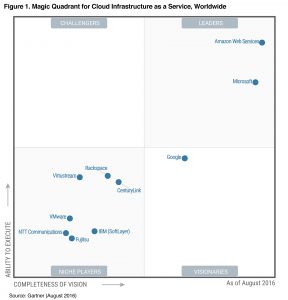FCC chairman Tom Wheeler will be resigning next month, and this is not a good news for the proponents of Net Neutrality. Tom Wheeler was the driving force behind the reclassification of broadband internet access as a telecom service. The open internet rules that the FCC approved were a great victory for the supporters of Net Neutrality. With the chairman’s departure, the fight will still continue. The opponents of Net Neutrality, primarily cable/telecom companies, did not like the reclassification of broadband Internet as a telecom service, as that will impose more government and public oversight of the Internet.
For many people, the idea of Net Neutrality is still not clear. In its simplest form, it is the principle that all packets or network traffic should be treated equally. If you pay a monthly fee of $50 to your cable company for a given bandwidth, the cable company should not interfere with your browsing. As far as the cable company is concerned, whether you visit to site A or B, or use your bandwidth to download some media, they should treat it equally. Of course, illegal sites can be blocked per the legality of content in a given country. Basically the pipe has to be agnostic of the type of traffic, source or destination of traffic etc.
That is how the Internet is right now in practice, but the telecom companies want to change it. In my view, it is how the Internet should be. An open Internet encourages innovation at the application/content layer, as any new entrants whether start ups or a kid in a basement can launch a successful product without negotiating with the cable companies. Without Net Neutrality, the cable companies can pick and chose the winners, as they will practically be the gate keepers of content. There is no limit to the amount of control they will have over the Internet, a future with no Net Neutrality is a future of multi-tiered and multi-priced Internet. What that mean is the price as well as quality of your Internet service might vary on any of the following reasons –
1. What site are you visiting? May be Comcast made a deal to priority google.com.
2. What is your source IP address? This identifies your location, AT&T might have a deal with a certain municipality or owner of an IP block.
3. From which country are your browsing? Cable company has a deal with a foreign government.
4. What type of media or content are you viewing? text/audio/video? Cable company want to block a competitor’s streaming video.
5. What time of the day or day of the week are you browsing? Cable company has a popular show that it streams through a recently acquired media company during a certain time of the day.
6. What browser are you using? Internet explorer, Firefox, Safari, Chrome? Browser maker software company has a deal with cable company.
etc.
Any publicly identifiable information that the cable companies can get from your browsing can be used for pricing purposes.
This is how I analogize Net Neutrality – imagine all the Interstate roads were owned by private companies, say companies X, Y and Z. Without any regulatory rules, the Interstate owners can negotiate with car manufacturers on what types of cars take the fastest or even safest lanes. If Ford pays company X more, the “road owner” would allow only Ford cars to take the HOV lanes, or reserve more lanes for Ford cars while limiting drivers of other car types to the slowest lanes. As a prospective car owner, you won’t just pick a car based on just mileage or driving habits, you have to do extra research to find out what kind of deals the car manufacturer has made with the road owners. Travelling long distance would be a nightmare, as the various segments of the Interstate would be owned by different companies, and companies X would charge you at a different rate than companies Y and Z. So by supporting Net Neutrality, we are agreeing to the principle that the type of car you drive should not matter, we should all abide by the same rules. This does not mean that someone who can afford a high quality car can drive faster than an older car, in the same manner that if you have a lower bandwidth package with your cable company, you might not be able to view high quality movies smoothly.
Per opensecrets.org, here is the list of the top spenders on lobbying for the year 2016, surely enough the telecom and cable companies or associations are in the top list.
| US Chamber of Commerce |
$79,205,000 |
| National Assn of Realtors |
$45,255,769 |
| Blue Cross/Blue Shield |
$19,058,109 |
| American Hospital Assn |
$15,454,734 |
| American Medical Assn |
$15,290,000 |
| Pharmaceutical Research & Manufacturers of America |
$14,717,500 |
| Boeing Co |
$12,870,000 |
| AT&T Inc |
$12,660,000 |
| National Assn of Broadcasters |
$12,118,000 |
| Alphabet Inc |
$11,850,000 |
| Business Roundtable |
$11,530,000 |
| Comcast Corp |
$10,510,000 |
| Lockheed Martin |
$10,380,488 |
| Dow Chemical |
$10,295,982 |
| Southern Co |
$10,090,000 |
| Northrop Grumman |
$9,420,000 |
| National Cable & Telecommunications Assn |
$9,230,000 |
| FedEx Corp |
$9,221,000 |
| Exxon Mobil |
$8,840,000 |
| Amazon.com |
$8,624,000 |
Support Net Neutrality at Freepress.net.
Check link below for a great resource which shows lobbying spend of 51 internet service providers (ISPs) dating back to 1998 –
How much does your ISP spend on lobbying?