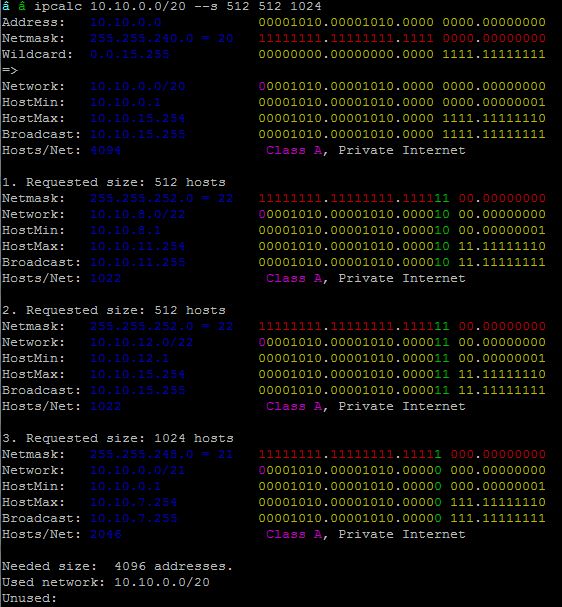Linux – IP subnet calculation with ipcalc
ipcalc is a program to perform simple manipulation of IP addresses and is useful for calculating various network masks given an IP address. Some of the uses of ipcalc are –
- Validate IP address
- Display calculated broadcast address
- Show hostname determined via DNS
- Display default mask for IP
- Display network address or prefix
Before using ipcalc, make sure you have the binary installed in your Operating system, if not install it by following below instructions –
1. Installation instructions for various Operating Systems
a. Fedora/Red Hat/CentOS
yum install initscripts
b. Debian/Ubuntu
apt-get install ipcalc
c. MacOS
brew install ipcalc
Install ipcalc on Mac OSX
d. Windows
http://jodies.de/ipcalc-faq/win32.html
2. How to use ipcalc
Note below examples were tested in CentOS 6.8, it might not work for other distros or Operating systems. Check the ipcalc documentation for your OS.
a. Check if IP address is valid for IPv4 or IPv6 ( it defaults to IPv4)
[daniel@kauai ~]$ ipcalc -c 1.2.3.4
[daniel@kauai ~]$ ipcalc -c 1.2.3.4/32
[daniel@kauai ~]$ ipcalc -c 1.2.3.444
ipcalc: bad IPv4 address: 1.2.3.444
It will exit with a non-zero status code if the IP address is not valid, with zero if valid. For scripting, use ‘-s’ option for silent, that way it doesn’t display error messages.
[daniel@kauai ~]$ ipcalc -s -c 1.2.3.4
[daniel@kauai ~]$ echo $?
0
[daniel@kauai ~]$ ipcalc -s -c 1.2.3.444
[daniel@kauai ~]$ echo $?
1
b. Show boradcast address
[daniel@kauai ~]$ ipcalc -b 10.10.0.1/24
BROADCAST=10.10.0.255
[daniel@kauai ~]$ ipcalc -b 10.10.0.1/22
BROADCAST=10.10.3.255
[daniel@kauai ~]$ ipcalc -b 10.10.0.1/8
BROADCAST=10.255.255.255
c. Reverse dns
[daniel@kauai ~]$ ipcalc -h 8.8.8.8
HOSTNAME=google-public-dns-a.google.com
$ ipcalc -h 162.247.79.246
HOSTNAME=securenet-server.net
d. Display default netmask for IP (class A, B, or C)
[daniel@kauai ~]$ ipcalc -m 10.10.10.1
NETMASK=255.0.0.0
[daniel@kauai ~]$ ipcalc -m 192.168.10.1
NETMASK=255.255.255.0
[daniel@kauai ~]$ ipcalc -m 172.16.0.1
NETMASK=255.255.0.0
e. Show network address
[daniel@kauai ~]$ ipcalc -n 10.10.244.8/19
NETWORK=10.10.224.0
[daniel@kauai ~]$ ipcalc -n 10.10.244.8/20
NETWORK=10.10.240.0
[daniel@kauai ~]$ ipcalc -n 10.10.244.8/30
NETWORK=10.10.244.8
Split a subnet – this feature might not be supported in all ipcalc versions, check for your OS.
This is the best feature of ipcalc in my opinions, you dont’ have to do the subnet and bits calculation by hand. This feature was available in my Ubuntu 16 VM but not RedHat.
$ lsb_release -a
No LSB modules are available.
Distributor ID: Ubuntu
Description: Ubuntu 16.04.3 LTS
Release: 16.04
Codename: xenial
$ ipcalc -v
0.41
For instance to split a /20 subnet into two subnets of size 1024 each –
ipcalc 10.10.0.0/20 --s 1024 1024
Address: 10.10.0.0 00001010.00001010.0000 0000.00000000
Netmask: 255.255.240.0 = 20 11111111.11111111.1111 0000.00000000
Wildcard: 0.0.15.255 00000000.00000000.0000 1111.11111111
Network: 10.10.0.0/20 00001010.00001010.0000 0000.00000000
HostMin: 10.10.0.1 00001010.00001010.0000 0000.00000001
HostMax: 10.10.15.254 00001010.00001010.0000 1111.11111110
Broadcast: 10.10.15.255 00001010.00001010.0000 1111.11111111
Hosts/Net: 4094 Class A, Private Internet
1. Requested size: 1024 hosts
Netmask: 255.255.248.0 = 21 11111111.11111111.11111 000.00000000
Network: 10.10.0.0/21 00001010.00001010.00000 000.00000000
HostMin: 10.10.0.1 00001010.00001010.00000 000.00000001
HostMax: 10.10.7.254 00001010.00001010.00000 111.11111110
Broadcast: 10.10.7.255 00001010.00001010.00000 111.11111111
Hosts/Net: 2046 Class A, Private Internet
2. Requested size: 1024 hosts
Netmask: 255.255.248.0 = 21 11111111.11111111.11111 000.00000000
Network: 10.10.8.0/21 00001010.00001010.00001 000.00000000
HostMin: 10.10.8.1 00001010.00001010.00001 000.00000001
HostMax: 10.10.15.254 00001010.00001010.00001 111.11111110
Broadcast: 10.10.15.255 00001010.00001010.00001 111.11111111
Hosts/Net: 2046 Class A, Private Internet
Needed size: 4096 addresses.
Used network: 10.10.0.0/20
Unused:
Let us split it into 3 subnets of sizes 512, 512 and 1024
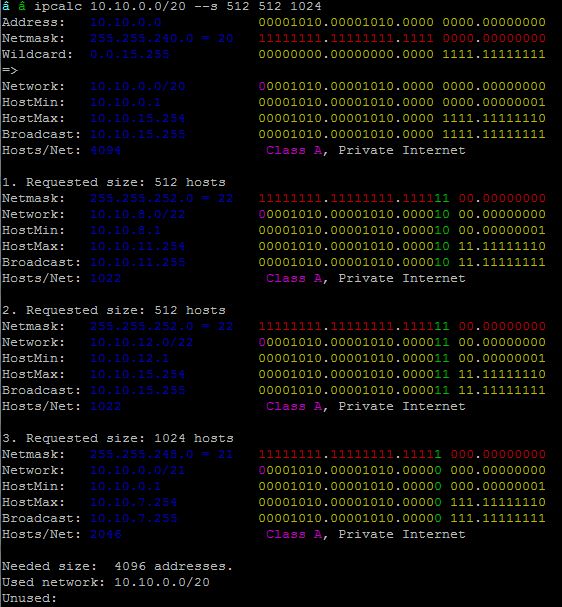
Useful links –
https://linux.die.net/man/1/ipcalc
http://jodies.de/ipcalc