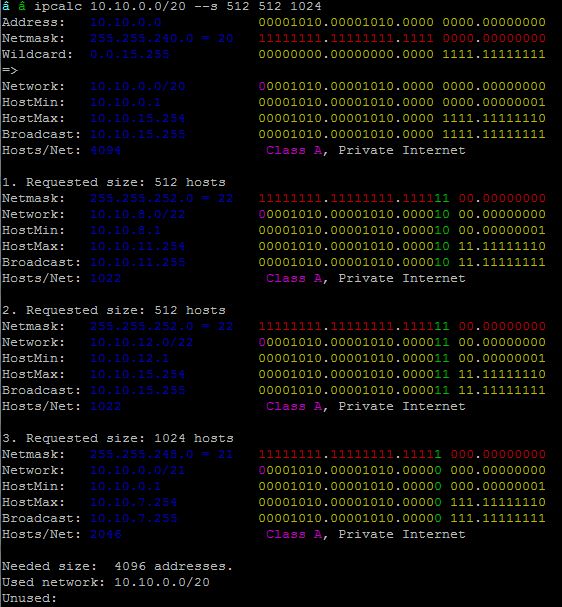How to install Google cloud platform(GCP) sdk – gcloud cli tool
The instructions below were testing in Ubuntu Linux.
gcloud is the command line interface(CLI) tool for interacting with GCP services. Per Google’s product overview page for gcloud – “The Cloud SDK is a set of tools for Cloud Platform. It contains gcloud, gsutil, and bq, which you can use to access Google Compute Engine, Google Cloud Storage, Google BigQuery, and other products and services from the command-line. You can run these tools interactively or in your automated scripts”.
Let us download, install and initialize this tool in an interactive manner, accept all default settings for all prompts –
$ curl https://sdk.cloud.google.com | bash && exec -l $SHELL $ gcloud init
$ gcloud version Google Cloud SDK 224.0.0 bq 2.0.36 core 2018.11.02 gsutil 4.34
$ gcloud compute regions list NAME CPUS DISKS_GB ADDRESSES RESERVED_ADDRESSES STATUS TURNDOWN_DATE asia-east1 0/8 0/2048 0/8 0/1 UP asia-east2 0/8 0/2048 0/8 0/1 UP asia-northeast1 0/8 0/2048 0/8 0/1 UP asia-south1 0/8 0/2048 0/8 0/1 UP asia-southeast1 0/8 0/2048 0/8 0/1 UP australia-southeast1 0/8 0/2048 0/8 0/1 UP europe-north1 0/8 0/2048 0/8 0/1 UP europe-west1 0/8 0/2048 0/8 0/1 UP europe-west2 0/8 0/2048 0/8 0/1 UP europe-west3 0/8 0/2048 0/8 0/1 UP europe-west4 0/8 0/2048 0/8 0/1 UP northamerica-northeast1 0/8 0/2048 0/8 0/1 UP southamerica-east1 0/8 0/2048 0/8 0/1 UP us-central1 0/8 0/2048 0/8 0/1 UP us-east1 2/8 31/2048 2/8 0/1 UP us-east4 0/8 0/2048 0/8 0/1 UP us-west1 0/8 0/2048 0/8 0/1 UP us-west2 0/8 0/2048 0/8 0/1 UP
Only the core components of the gcloud sdk are installed during initial installation. For any additional component to interact with GCP, you have to install the additional component. For instance, to install the component for interactive with Google Kubernetes Engine(GKE) you have to install kubectl
gcloud components install kubectl
Many features of GCP are available in Beta only, for that you have to install the beta component –
gcloud components install beta
Stay up to date with –
gcloud components update
.
Tab completion and running commands in Beta feature –
$ gcloud beta container [tab][tab] binauthz clusters get-server-config images node-pools operations subnets $ gcloud beta container get-server-config Fetching server config for us-east1-c defaultClusterVersion: 1.9.7-gke.7 defaultImageType: COS validImageTypes: - COS - UBUNTU - COS_CONTAINERD validMasterVersions: - 1.11.2-gke.15 - 1.10.9-gke.3 - 1.10.7-gke.9 - 1.10.6-gke.9 - 1.9.7-gke.7 validNodeVersions: - 1.11.2-gke.15 - 1.11.2-gke.9 - 1.10.9-gke.3 - 1.10.9-gke.0 - 1.10.7-gke.9 - 1.10.7-gke.6 - 1.10.7-gke.2 - 1.10.7-gke.1 - 1.10.6-gke.9 - 1.10.6-gke.6 - 1.10.6-gke.4 - 1.10.6-gke.3 - 1.10.6-gke.2 - 1.10.6-gke.1 - 1.10.5-gke.4 - 1.10.5-gke.3 - 1.10.5-gke.2 - 1.10.5-gke.0 - 1.10.4-gke.3 - 1.10.4-gke.2 - 1.10.4-gke.0 - 1.10.2-gke.4 - 1.10.2-gke.3 - 1.10.2-gke.1 - 1.9.7-gke.7 - 1.9.7-gke.6 - 1.9.7-gke.5 - 1.9.7-gke.4 - 1.9.7-gke.3 - 1.9.7-gke.1 - 1.9.7-gke.0 - 1.9.6-gke.2 - 1.9.6-gke.1 - 1.9.3-gke.0 - 1.8.12-gke.3 - 1.8.12-gke.2 - 1.8.12-gke.1 - 1.8.12-gke.0 - 1.8.10-gke.2 - 1.8.10-gke.0 - 1.8.9-gke.1 - 1.8.8-gke.0 - 1.7.15-gke.0 - 1.7.12-gke.2 - 1.6.13-gke.1
Reference –
Installation – https://cloud.google.com/sdk/docs/downloads-interactive#linux
SDK Components – https://cloud.google.com/sdk/docs/components
Tips and Tricks – https://cloudplatform.googleblog.com/2014/03/tips-and-tricks-command-line-access-to.html